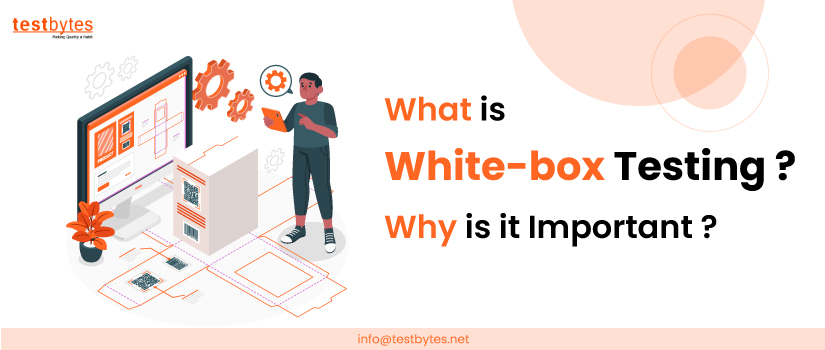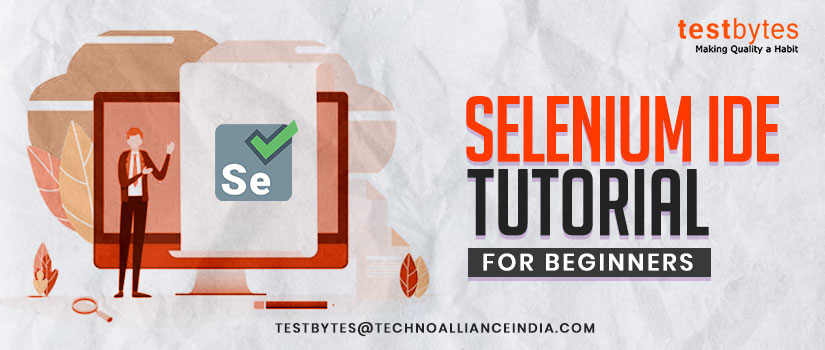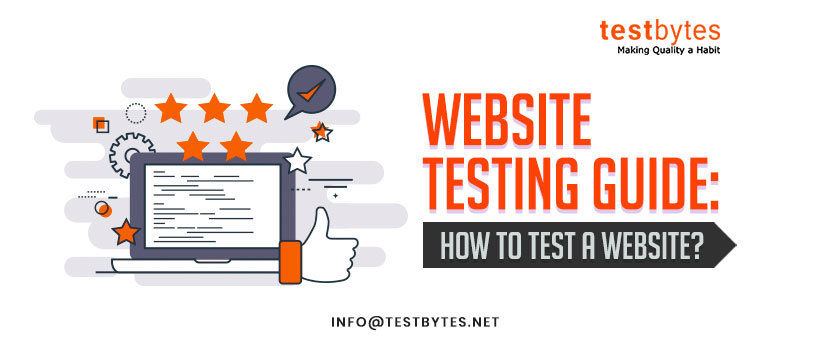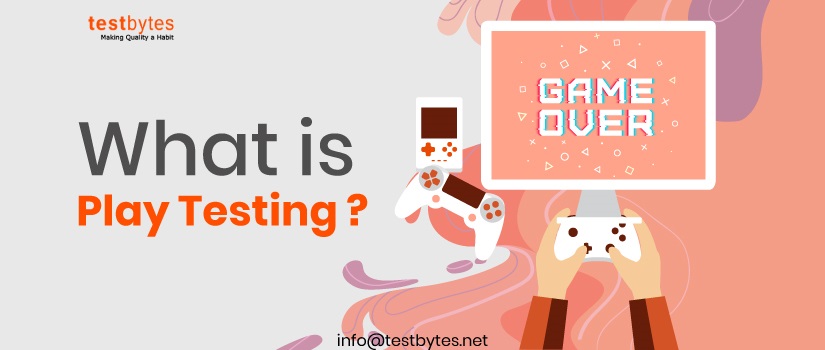Search Results for:
Loading...
Overview
Services
Industries
Contact Us
- Kalas road, Vishrantwadi,
Pune, Maharashtra-411015 - 65 Broadway Suite 1101,
New York NY 10006 - sales@testreveal.com
- +91 8113865000
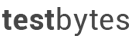
Copyright © 2025 | Digital Marketing by Jointviews