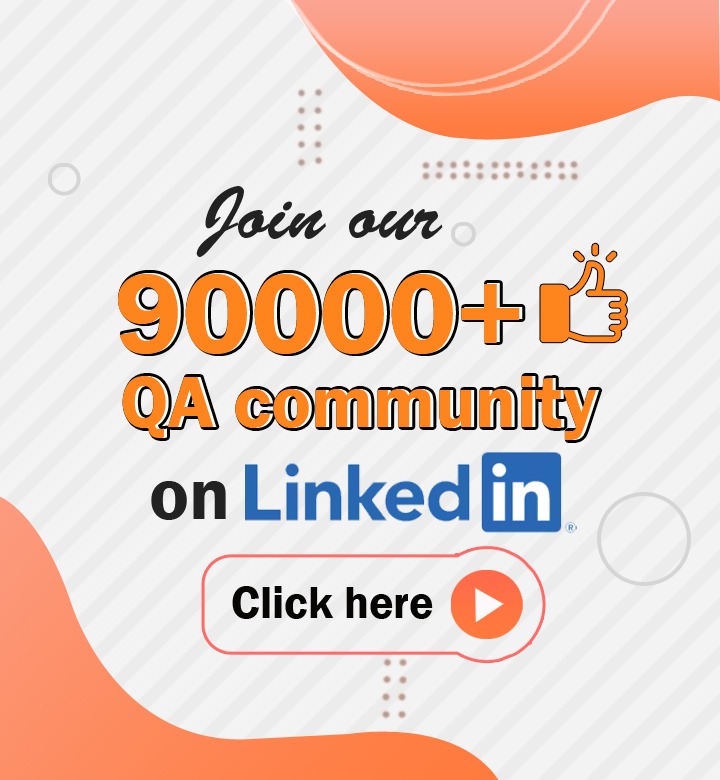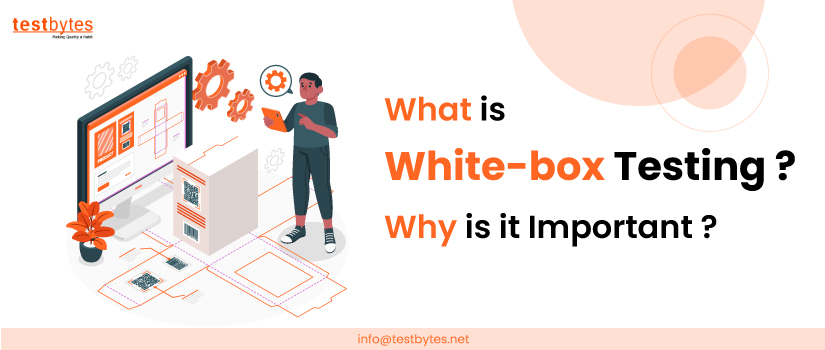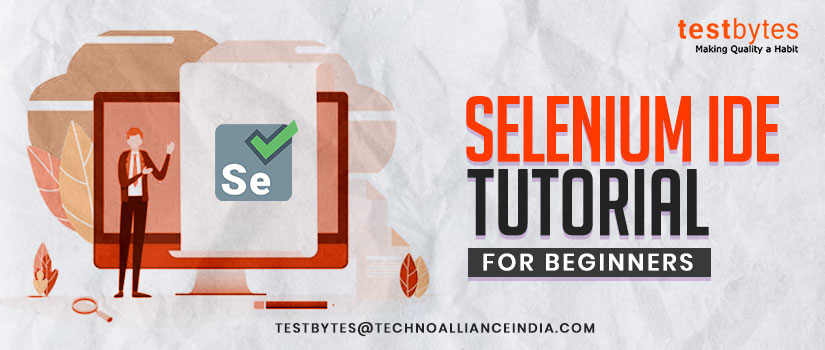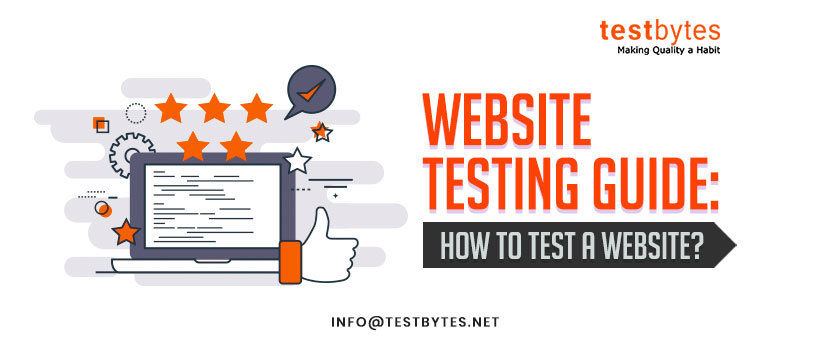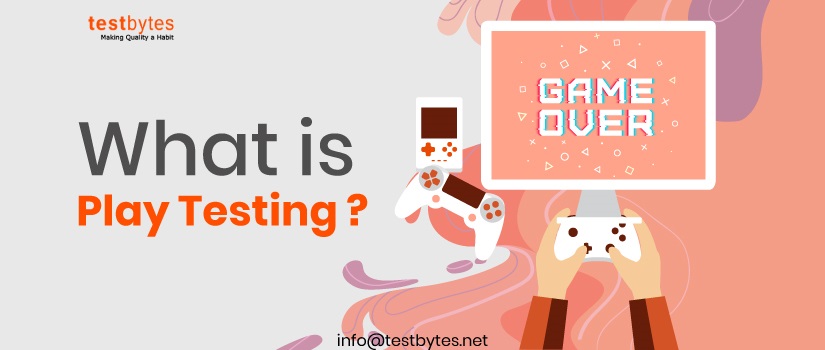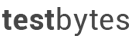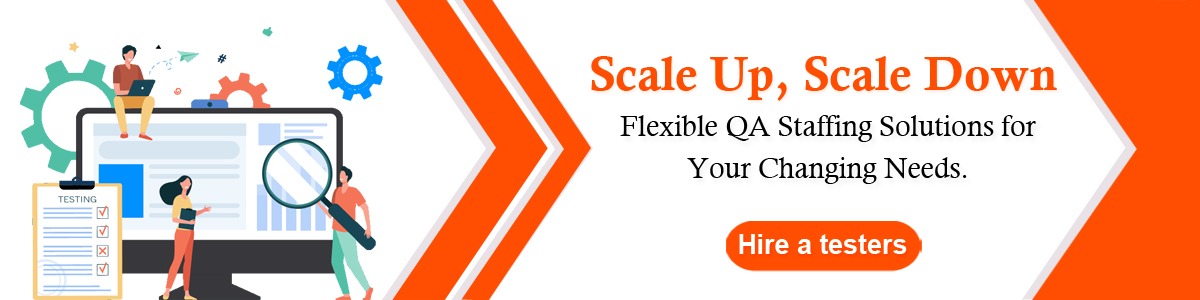
8 Tips for Successful iPhone App Testing
February 9th, 2016

There is a popular belief that iPhone app testing is a lot simpler than testing for android because you’ve got to test it only for Apple devices. Well, don’t be so sure. First of all, it should be noted that several parameters are a must test for every app, be it iOS or android. Consider the following scenarios:
End user experience- This ensures your app is user-friendly. Key areas tested includes usability, GUI, localization, reliability, scalability etc.
Hardware- The different phases under this testing focus on discovering hardware issues such as compatibility, interoperability, battery consumption, memory consumption etc.
Application adaptability- Locates application issues related to multitasking, portability, architecture, memory allocation, environmental interaction etc.
Network and communication- Tracks down issues from security vulnerabilities, synchronization etc.

The above-mentioned factors are methodically tested for each and every application developed to ensure its success. Here are some useful tips for iPhone app testing that helps you to confidently release your apps.
Read Also: 6 Automation Tools for iOS App Testing
1. Checking Memory Availability
App crashing due to low memory availability is a commonly witnessed problem. When there is an app crash that is not reproducible on re-launching, you have every reason to believe that it may be due to unavailability of ample memory. So, in order to save yourself from getting stuck into avoidable bottlenecks, you should keep it a best practice to always check and report your memory status while testing.
There are several tools available for calculating free memory. If the crash is caused due to a memory related issue, the problem will vanish when there is plenty of available memory.
2. Testing under Low Memory Conditions has Additional Benefits
It is a clever idea that you test your app under low memory conditions. By this way you can reveal the potential threats that may come up to cause you problems in real world scenarios. Apple’s recommended way of testing your app’s behavior under low memory conditions is by running apps like Safari, iPod and Mail that is already programmed to run in the background.
3. Check the Crash Report Log
Every time an app freezes, a crash file is created in your iPhone. This data is valuable for iPhone app testing. It helps testers to diagnose the real issue as it contains information on app performance prior to crash. The crash log can be obtained by syncing your iPhone with iTunes.
4. Run Simultaneously with Background Apps
With exceptions for Apple’s featured apps such as Safari, Music and Mail, third party apps can’t function simultaneously in the iPhone environment. So outside apps should be tested for multi-functioning. It should be tested to handle interrupters such as reminders and push notifications. Also, activities like receiving calls and playing music in iTunes should not affect the behavior of the running application.
5. Make use of Screenshots
In the case of a GUI bug, there is no better way of documenting it than capturing the real issue with the help of iPhone’s built-in screen capture option. Following this way can help a developer in getting a clear picture of the actual problem, as the saying goes, a picture is worth a thousand words.
You May also Like: 8 Must-Know iOS Testing Tips
6. Boundary Value Analysis with Data Input
It could be actually surprising for you to hear that text inputs can discover bugs. Yes, it actually works! In boundary value analysis, a maximum number of text characters or error values are supplied into each text field. This would make application errors if there are any unseen bugs present.
7. Testing Connectivity Problems
The behavior of apps that need internet usage should be tested for issues due to connectivity problems such as slow connectivity, and internet unavailability. This connectivity issues can be artificially created by turning airplane mode on, using a low-speed internet connection etc.

8. Monitor App info from the Console Activity Log
To debug problems in real time, you can analyze the console output since the latest crash logs and warnings from your apps are saved in all your Apple devices. The console log can be retrieved by using the iPhone configuration utility.


 Software Testing Events
Software Testing Events App Testing
App Testing Web App Testing
Web App Testing Game Testing
Game Testing Automation Testing
Automation Testing Load Testing
Load Testing Security Testing
Security Testing Performance Testing
Performance Testing Hire a Tester
Hire a Tester